After trying several time-consuming and pointless exercises to fix the problem, I happened on the solution more or less by accident:
When your disk drive performance suddenly seems sluggish, and especially if multimedia performance becomes jerky and choppy, check your IDE channel properties, and make sure it's running in DMA mode. In Windows XP (and on Vista and Windows 7 as well), select Computer Management/Device Manager, and expand IDE ATA/ATAPI controllers, and make sure they're running in DMA mode.
How does the controller get into PIO mode in the first place? Several reasons. The most common one is that there have been too many drive read errors, and after several of these, Windows reverts to a "fail safe" mode. Unfortunately, it doesn't alert you about it. So yes, you might have a disk drive failure looming. Other reasons include a faulty or improperly plugged drive cable or power cable. After you have verified that everything is connected properly, and maybe run chkdsk, use Device Manager to uninstall the lobotomized controller and then restart Windows. Windows will re-install the controller automatically. In the process, it should revert to DMA mode if the drive is responding properly.
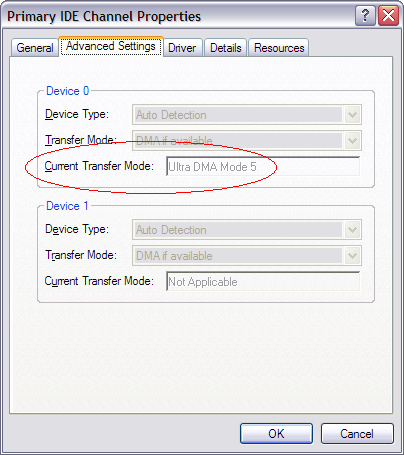
No comments :
Post a Comment